Labrune - The Language Editor for NFS Games!
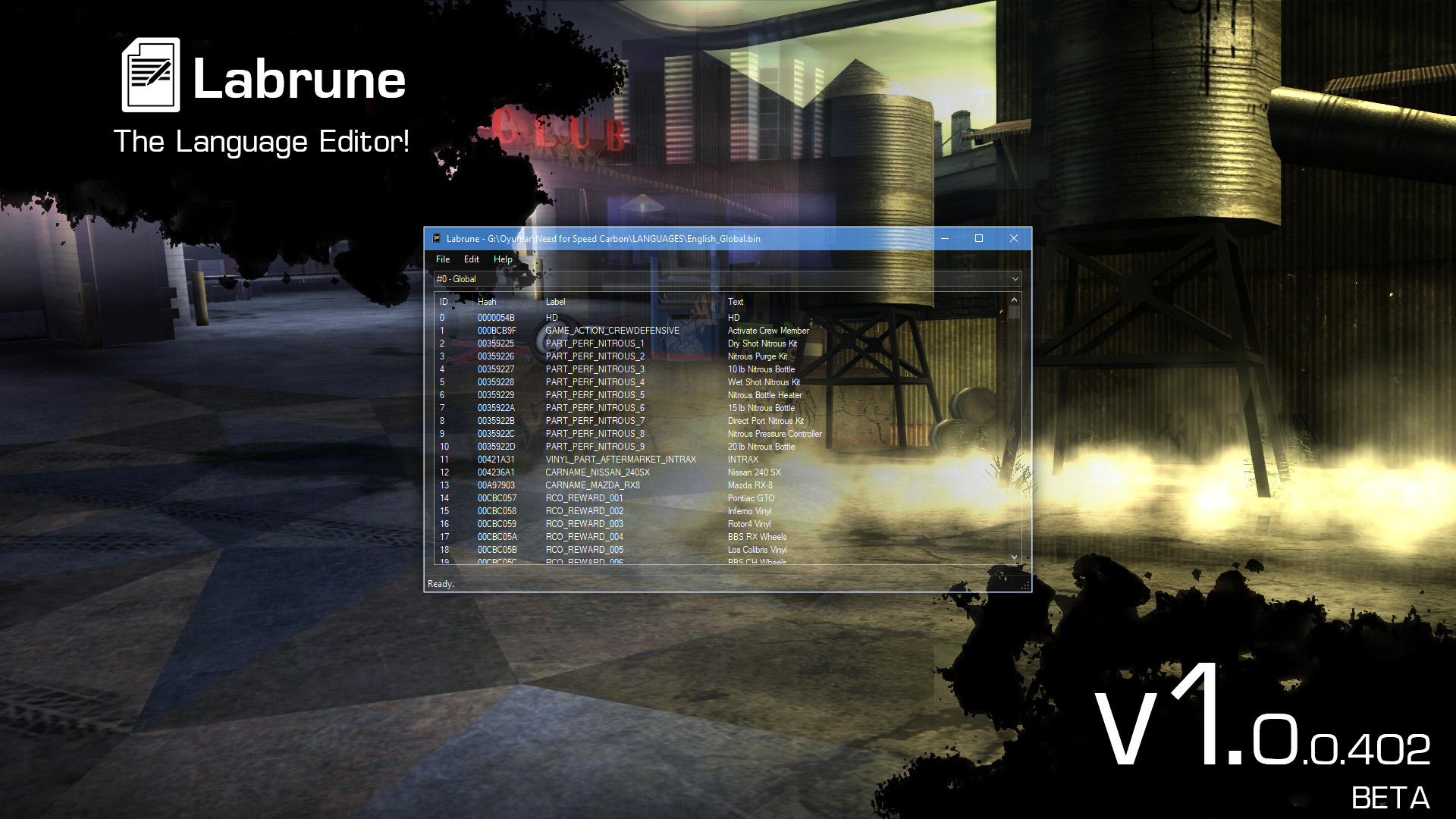
v1.0.0.402
Source Code: https://github.com/nlgzrgn/Labrune/
------------------------------------------------------------------------------------------------------------
Description:
Labrune is designed as an easy to use, open source language file editor for NFS games. The name comes from one of the NFS Carbon's localization producers, Christophe Labrune.
Currently supported games are:
- Need for Speed: Underground
- Need for Speed: Underground 2
- Need for Speed: Most Wanted (2005)
- Need for Speed: Carbon
- Need for Speed: ProStreet
- Need for Speed: Undercover
- Need for Speed: World
The tool is pretty straightforward and it's made for last user. So, anyone who knows English can easily use it.
------------------------------------------------------------------------------------------------------------
Features and Usage:
File:
- Open (Ctrl+O) : Select any NFS Language Binary File (.bin) to edit it using Labrune.
- Import : You can import string data from various sources. They are described below.
- Text File : Import string data from a text file exported using Labrune. It's applied to all language chunks, if the file contains multiple.
- Ed Config Folder : Select your Ed Configurations (Ed\Config\GAME) folder to import string data. It's applied to currently selected language chunk.
- ReCompiler Language Folder (New) : Select your ReCompiler Language (ReCompiler\LANGUAGE) folder to import all the .ini files that contains string data. It's applied to currently selected language chunk.
- ReCompiler Config.ini (Old) : Select your ReCompiler/Texture Compiler Language (Texture Compiler\LANGUAGE\Add\Config.ini) file to import all the string data in it. It's applied to currently selected language chunk.
- LangEd Dump: Import string data from a text file exported using NFS-LangEd. It's applied to currently selected language chunk.
- Export: You can export string data from currently opened language file to edit it externally.
- Text File (All) : Export all string data from currently opened language file. It exports all language chunks, if the file contains multiple.
- Text File (Modified entries only) : Export modified string data from currently opened language file. It exports all language chunks, if the file contains multiple.
- Save (Ctrl+S) : Saves the language file and labels file (optionally) you worked on.
- Exit (Alt+F4) : Closes the program. If there are any changes made, it prompts you to save the file before closing.
Edit:
- Add (Alt+A) : It opens a new window for you to add a new string entry. Fields in the window are described below.
- Hash: A 4-byte number used by the game to access the specified string. It's filled automatically as you write the label, unless you've checked Use Custom Hash option, which allows you to edit the Hash manually.
- Label: A name for the string, which gets hashed to a 4-byte number by the game to access the specified string. The hash gets updated as you write your label here. It's frozen if you've checked Use Custom Hash option, which allows you to edit the Hash manually.
- Big text box: That's where you should enter your string as you want to see it in the game.
- Edit (Alt+E) : It opens a new window for you to edit the string you have selected from the list. Fields from Add option are also valid for this one. Alternatively, you can double-click the string you want to edit.
- Remove (Alt+R) : It removes the string you have selected from the list.
- Find (Ctrl+F) : It lets you find strings with specified text data, or hashes and labels.
- Value to find: The text you want to find in strings.
- Case sensitive: If you check this, it will only find the results in the case exactly as you write. (It won't find "tReE" if you wrote "Tree".)
- Find also in hashes and labels: If you check this, hashes and labels are also included into the search.
- Find Previous (F3) : Goes to the next find result in backwards. Wraps around if you are at the first result.
- Find Next (F6) : Goes to the next find result. Wraps around if you are at the last result.
- Go to Previous Modified (F4) : Goes to the next modified string in backwards. Wraps around if you are at the first one.
- Go to Next Modified (F7) : Goes to the next modified string. Wraps around if you are at the last one.
- Font Settings (Alt+F) : Opens font settings window. It's applied to the string view on main screen.
- Options (Alt+O) : Opens a window to change some settings for Labrune. They are listed below.
- Also save Labels file while saving: If checked, labels will also be saved into their specific file when you are saving your language file. It's useful if you keep editing language files with new stuff.
- Create Backups: If checked, Labrune will create a backup of the file you worked on, with a time stamp. (For example: English_Global.bin.20191105141233.labrunebackup)
Help:
- About Labrune (F1) : Opens About window.
------------------------------------------------------------------------------------------------------------
Changelog: (+ Addition, * Change, ! Attention, - Deletion)
v1.0.0.402 (Build 1; Rev.00 BETA) :
* Fixed the behaviour of "Use Custom Hash" check box in string editor.
+ Added an option to export a text file with modified strings only.
* Minor fixes and tweaks.
v1.0.0.401 (Build 1; Rev.00 BETA) :
* Changed string reading and writing methods to fix messed up non-English characters.
v1.0.0.400 (Build 1; Rev.00 BETA) :
+ Initial release.
------------------------------------------------------------------------------------------------------------
Credits:
Coded by:
- nlgzrgn
Huge thanks to:
- nfsu360 for NFS-LangEd. The tool is inspired from it.
- heyitsleo for their great help.
- 379Felipe, Neon, RaTT and trackmaniamatt for testing.
- And the people who used my NFS-StrEd before, which is never released to public.
------------------------------------------------------------------------------------------------------------
See ya!
©2020 nlgzrgn @ ExOpts Team - No rights reserved. ;)
Comments

apprentice1914 (October 04, 2022 @ 13:41)
I cannot open English.bin file, It shows random symbols (I installed NFSU2 Customization plus by KylaAngelineKZYeng, NFSU2 Unlimiter, NFSU2 Extra Options and other addon cars, not replacements).ArtemTube (July 05, 2022 @ 23:36)
I'm tryed to save any file, and gives an error! How to fix?Johnlong (March 29, 2020 @ 13:42)
Can Support Chinese Text?I Only See Error.
